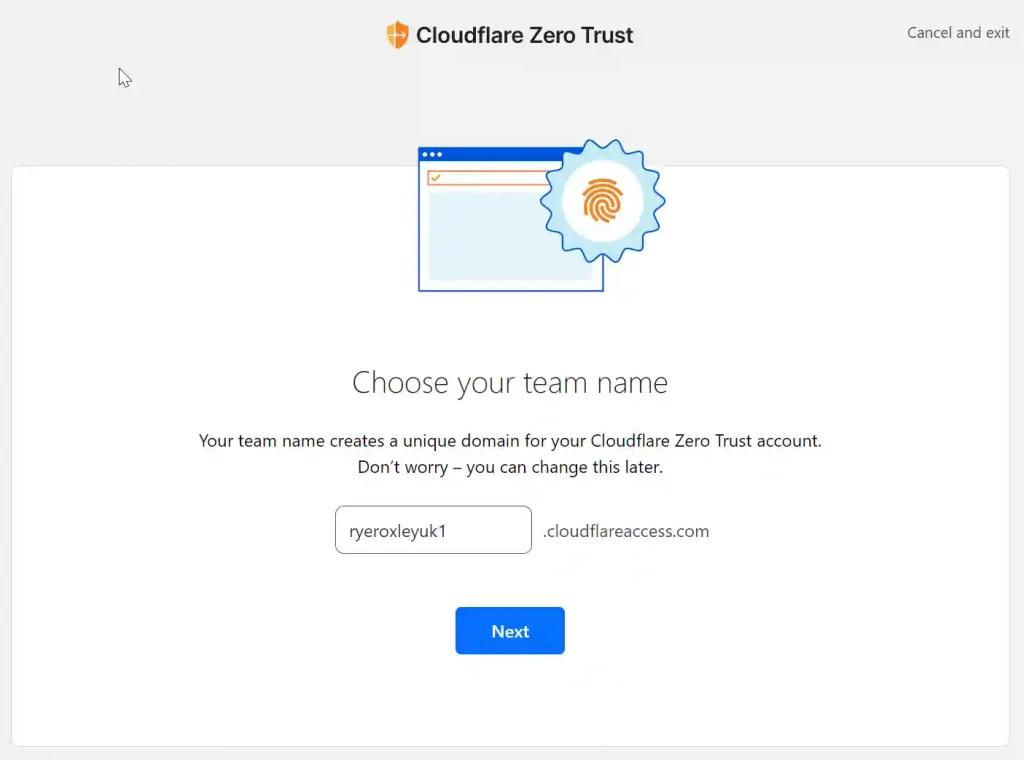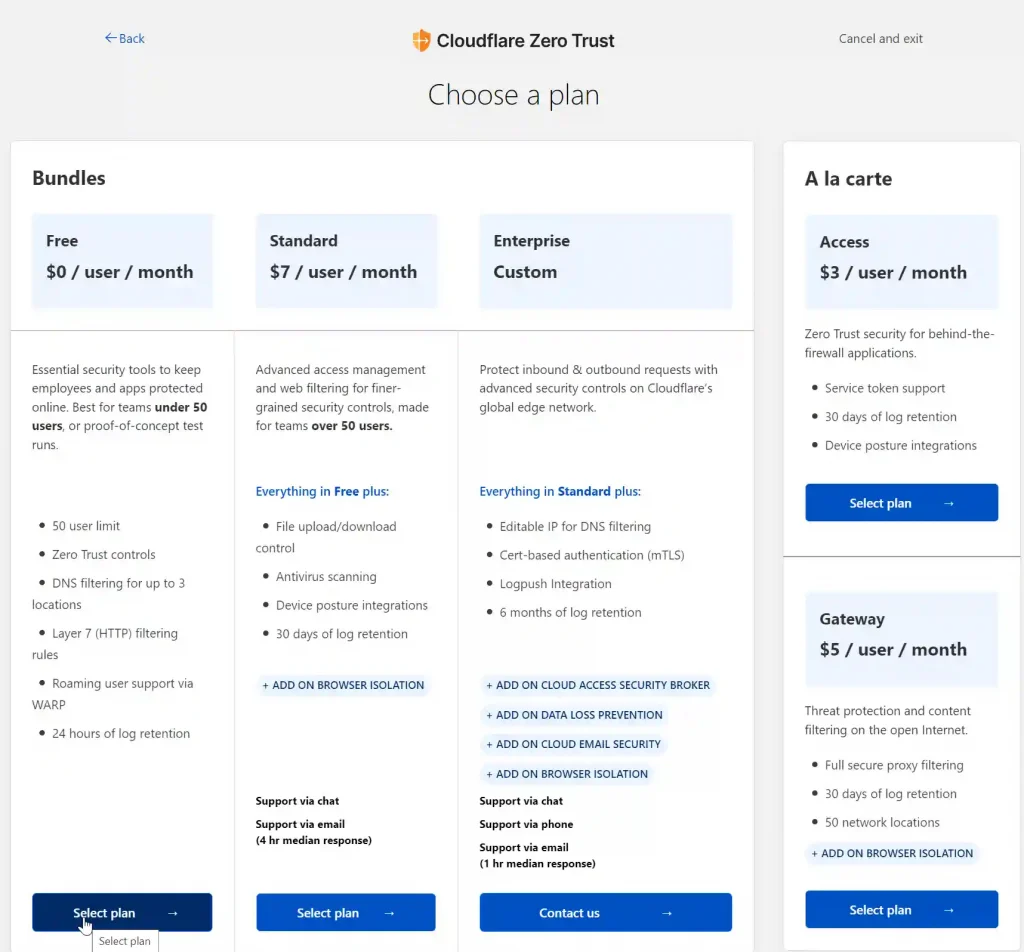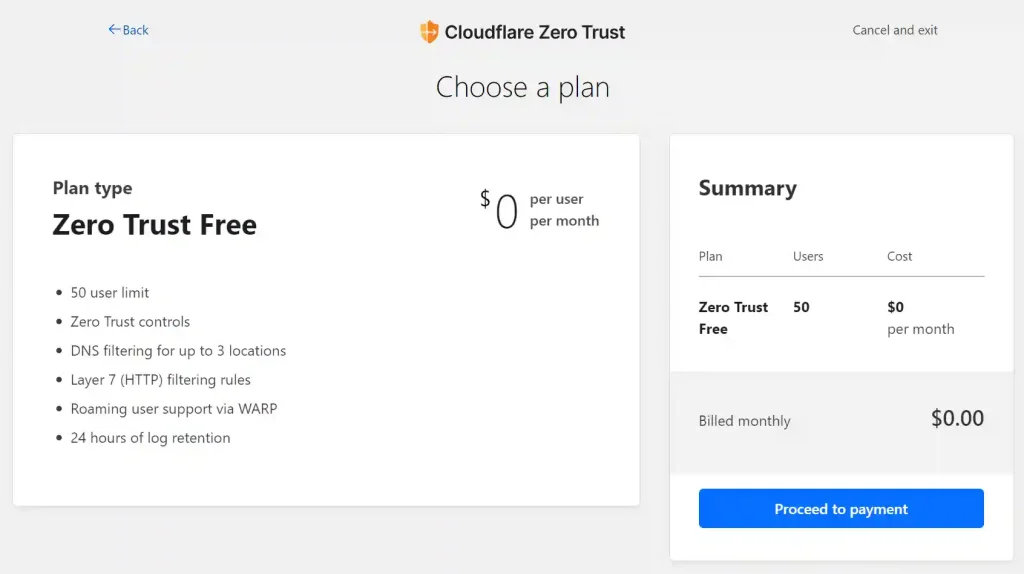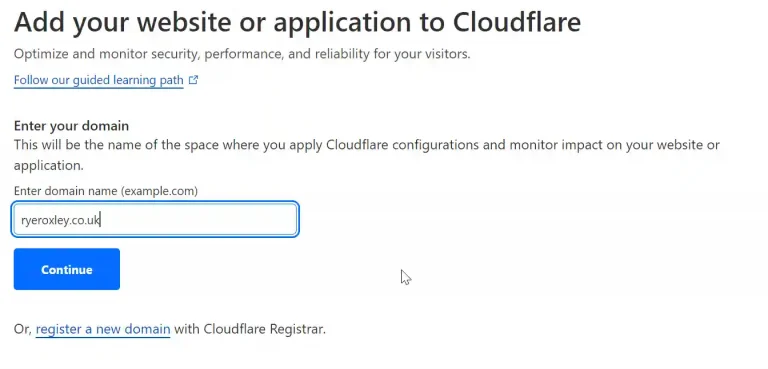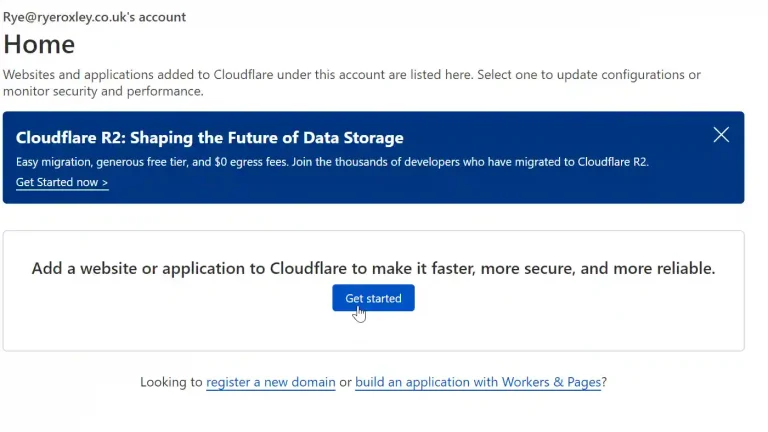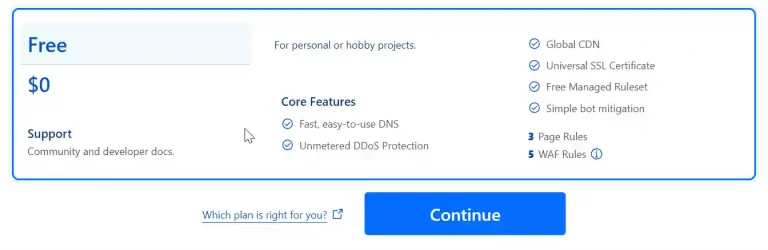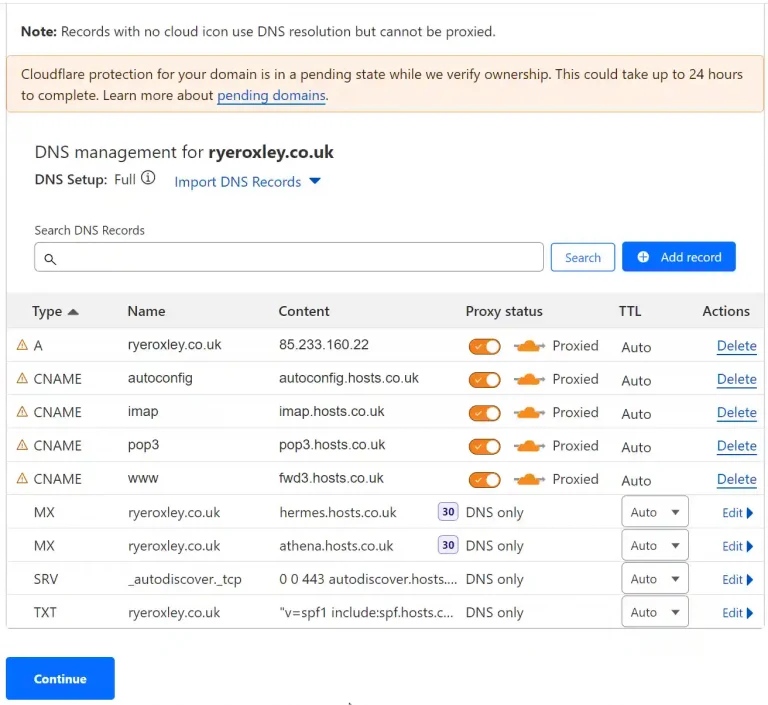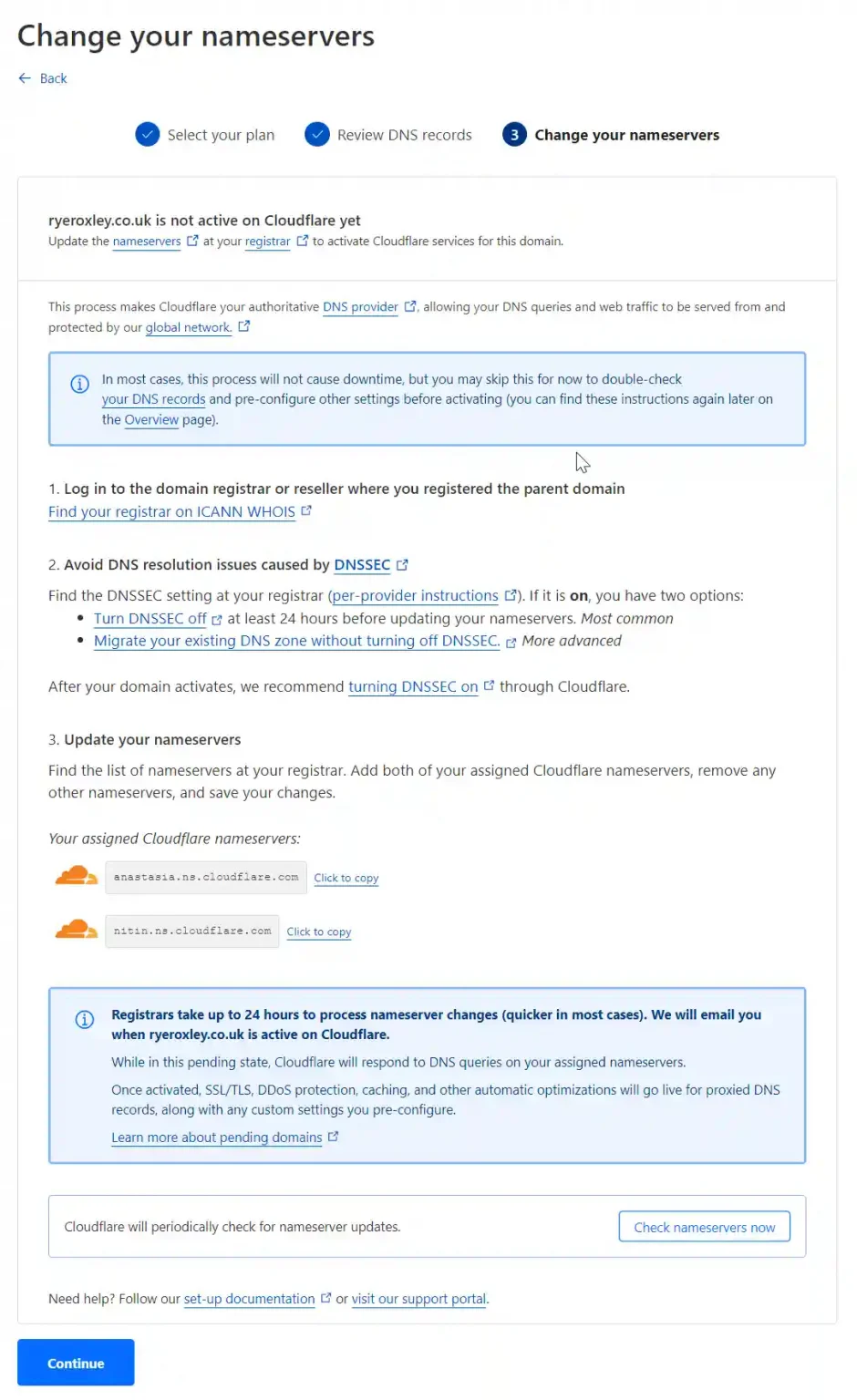The combination of Cloudflare, TrueNAS Scale and Apps is hard to beat. Options are considered here.
1. Prerequisites
The first requirement is a Cloudflare account. I strongly advise you to set up 2FA. (A password manager is essential if you haven’t already got one. I use and recommend Bitwarden. When used with 2FA Bitwarden places the Time-based one-time password (TOTP) into the clipboard after you have logged in ready for you to paste into the application.) To register for the Zero Trust platform Free Plan must register a credit card. Create your account here. You will also need a unique team name, this is unique to Cloudflare so NAS and home will not work!
Then enter your card or PayPal details. Click Purchase.
2. Obtaining a Domain
Numerous domain registrars will register your domain for you. I have used 123 Reg, names.co.uk successfully or you could use Cloudflare. If you use Cloudflare to register the domain you are restricted to using them for the DNS. Using another domain registrar gives you flexibility over who you can use for DNS. However, moving the domain name servers to Cloudflare is necessary to use their services.
3. Move DNS nameservers to Cloudflare
Moving your DNS nameservers to Cloudflare will vary slightly depending on your domain registrar. The good news is that Cloudflare helps you with that process. First, you need to go to the dashboard. From the Zero Trust Overview, you need to go back using the arrow by your user name. Next, click Get Started. Then enter the domain name of your site and click Continue.
After a few seconds you will again be asked to select a plan. Again select the free plan and click Continue. After a few seconds Cloudflare will return with all the DNS records that it has found at your current nameserver. Check that Cloudflare has picked up these records corectly and if you are happy click continue.
The final step in updating the nameservers is to replace the nameservers at the domain reseller with the Cloudflare ones. If you are unaware of who your domain registrar is click the link Find your registrar on ICANN WHOIS (this will open in a new tab). Follow the instructions on the page, disable DNSSEC if necessary and copy the two Cloudflare name servers. Your Cloudflare name servers will probably be different from those listed below. For names.co.uk once you have looked in go to the dashboard then click on the settings cog for the domain select domain summary scroll down and click on Change Nameservers. Paste the 2 Cloudflare nameservers into the form and click Update. Return to the Cloudflare tab and click Continue.
Now wait!
It can take up to 24 hours for the changes to replicate but it usually takes less than 2 hours. You will get an email once the changes have taken effect.
Next setting up the Cloudflare tunnel in TrueNAS Scale